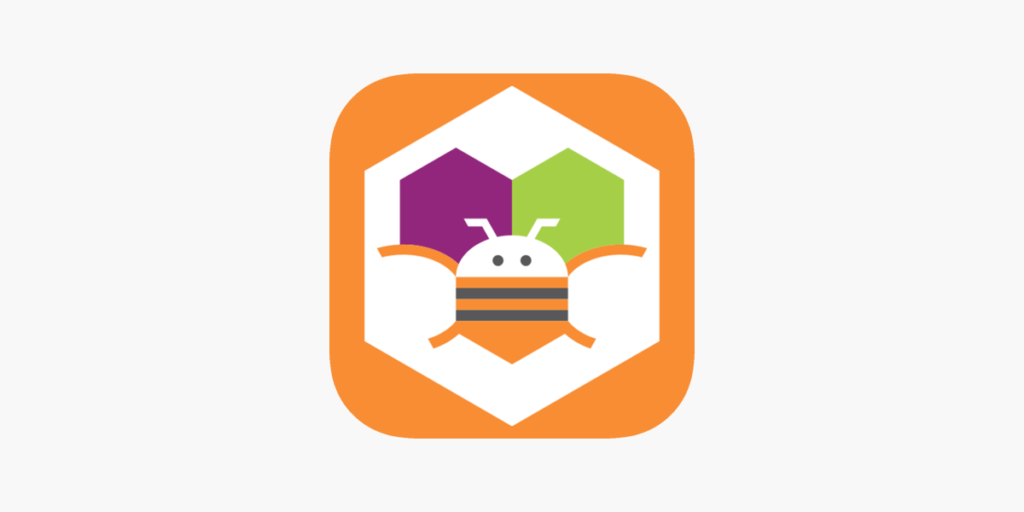
Dive into the world of app development without the need for prior coding experience using MIT App Inventor. This guide will help you navigate through the basics and get you started on creating your very first app.
Getting Started with MIT App Inventor
MIT App Inventor is a powerful tool that allows anyone to create apps for Android devices without needing to know how to code. To get started, you’ll need to create a free account on the MIT App Inventor website. Once you’ve registered, you can start building your app directly in your web browser.
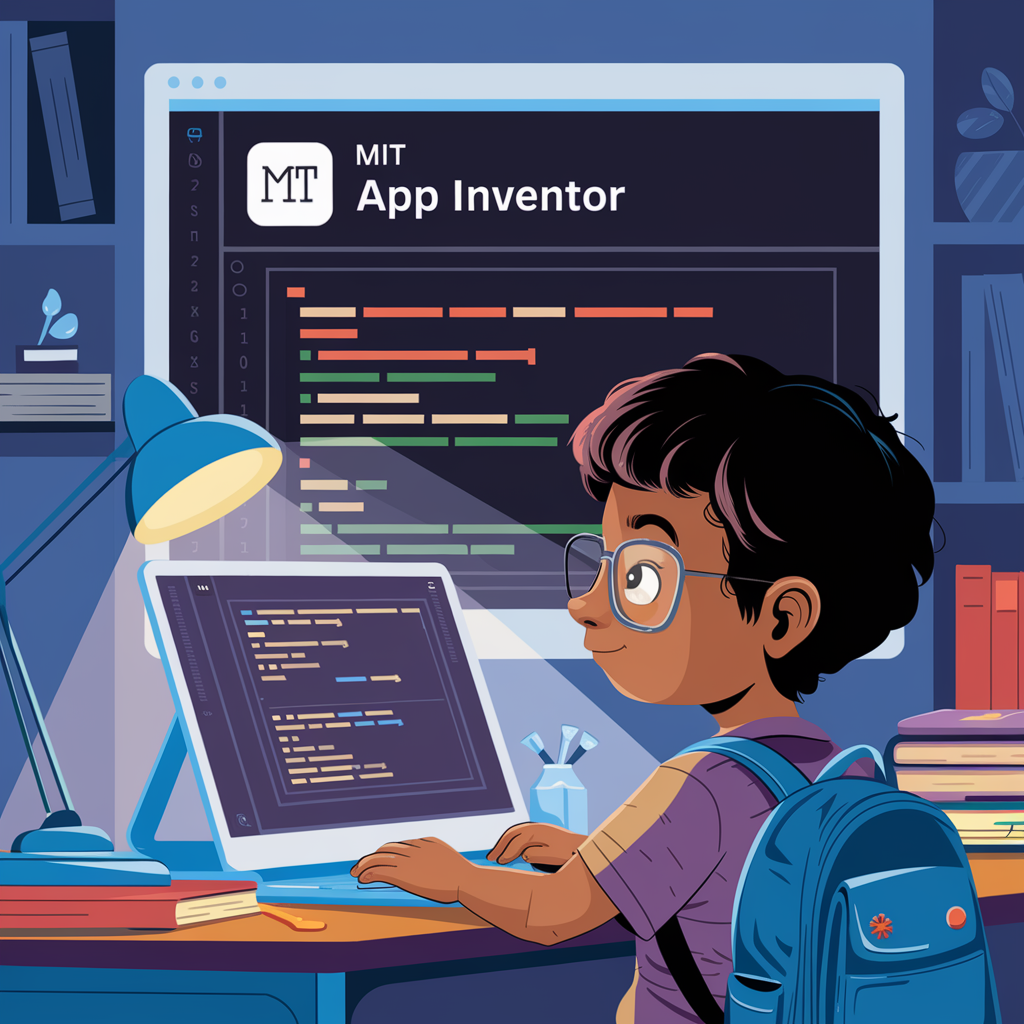
After logging in, you’ll be taken to the project dashboard where you can create a new project. This is where you’ll manage all your app development activities. Make sure to give your project a meaningful name that reflects the purpose of your app.
Understanding the User Interface
The MIT App Inventor interface is divided into several key components. On the left, you’ll find the Palette, which contains all the different elements you can add to your app, such as buttons, text boxes, and sensors. The Viewer in the center is where you design your app’s layout by dragging and dropping elements from the Palette.
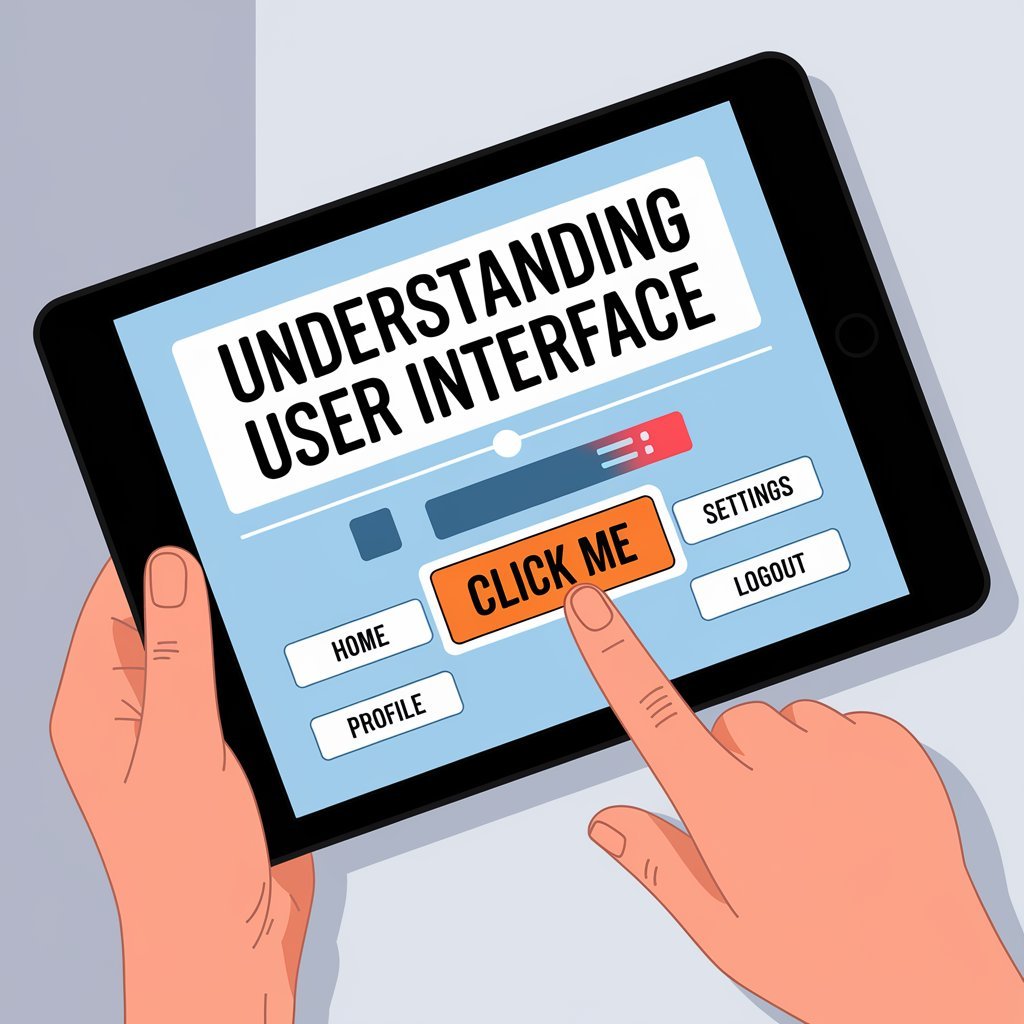
On the right side, you’ll see the Properties pane, which allows you to customize the properties of the selected element, such as its color, size, and text. At the bottom, the Components pane lists all the elements currently in your app, allowing you to select and modify them easily.
Creating Your First App: Step-by-Step Guide
To create your first app, start by dragging a button from the Palette to the Viewer. You can change the button’s text by selecting it and modifying its properties in the Properties pane. Next, add a Label component and place it below the button. This will display a message when the button is clicked.

Switch to the Blocks Editor by clicking on the ‘Blocks’ button at the top right. In the Blocks Editor, you’ll create the logic for your app. Drag and drop a ‘when Button1.Click’ block, and then place a ‘set Label1.Text to’ block inside it. Connect a text block with your desired message to complete the logic. Now, when you click the button in your app, the label will display the message.
Exploring Advanced Features and Functionalities
Once you’re comfortable with the basics, you can explore more advanced features of MIT App Inventor. For example, you can use sensors like the accelerometer to detect device movements, or integrate internet services with Web APIs to fetch data from the web.

You can also use TinyDB for local data storage, allowing your app to save information between sessions. Furthermore, the App Inventor community provides numerous extensions that add new functionalities to the platform, enabling you to create even more sophisticated apps.
Tips and Tricks for Effective App Development
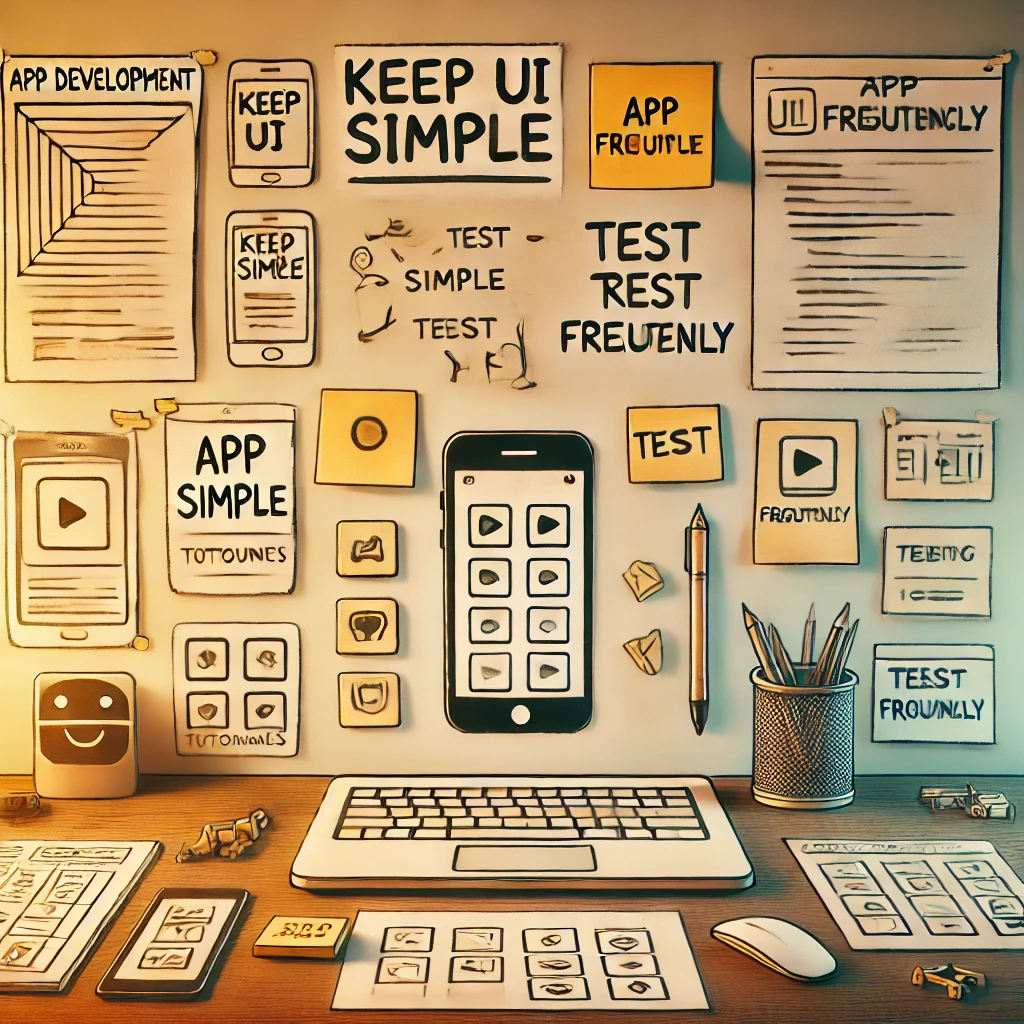
To develop apps effectively, start by planning your app’s functionality and layout on paper. This will help you stay organized and ensure you don’t miss any important features. Keep your user interface simple and intuitive, as a complex interface can confuse users.
Test your app frequently on actual devices to catch any issues early. Use the ‘Do It’ feature in the Blocks Editor to debug your code by running individual blocks. Lastly, take advantage of the resources available in the MIT App Inventor community, such as tutorials, forums, and documentation, to enhance your skills and find solutions to any challenges you encounter.

